| eMR-PACS: electronic Medical Records integrated with PACS and HIS |
Introduction:
eMR-PACS is a secure, multi-user, on-line electronic Medical Records integrated with PACS and HIS.
System Components:
eMR-PACS implements two types of components, which are integrated in a single coherent environment. The first component relates to the system entities such as Patient, Physician, Medication and Drug; the second component relates to the system processes such as Scheduling, Medical Traitment, Prescription, and complementatry sudies/analysis. The system is implemented in such a manner that when a user connects to the system, the data will be filtered according to his profile.
The list bellow enumerates the main components of the system: Patient management (create, update, and delete)
Patient management (create, update, and delete)
 Physician management (create, update, and delete)
Physician management (create, update, and delete)
 Drug management (create, update, and delete)
Drug management (create, update, and delete)
 Patient and Physician Scheduling including full details for newly admitted patoents
Patient and Physician Scheduling including full details for newly admitted patoents
 Medical Traitment including drug prescription and medical analysis, and treatment history.
Medical Traitment including drug prescription and medical analysis, and treatment history.
 Medical Study and Analysis covering complementary medical examinations
Medical Study and Analysis covering complementary medical examinations
 Interfacing Medical Equipments
Interfacing Medical Equipments
 Viewing Medical Images (DICOM and other image types)
Viewing Medical Images (DICOM and other image types)
 Coherent Integration of the different tasks deals with in medical sector.
Coherent Integration of the different tasks deals with in medical sector.
 Flexible Collaboration among the different actors in the medical sector(Physicians, laboratorian, accounts, etc.)
Flexible Collaboration among the different actors in the medical sector(Physicians, laboratorian, accounts, etc.)
System Interfaces:
eMR-PACS implements five (05) different interfaces; each interface is tailored to the need of a specific group of users. Users of the eMR system are grouped as follow: Doctors: users under this category will perform the medical traitment for patients, apply for medical analysis, and blood tests.
Doctors: users under this category will perform the medical traitment for patients, apply for medical analysis, and blood tests.
 Laboratorians will be responsible for entering the data into the system concering medical analysis, blood tests, x-rays, ultrasound, etc.
Laboratorians will be responsible for entering the data into the system concering medical analysis, blood tests, x-rays, ultrasound, etc.
 Receptionists will be responsible for the scheduling physicians' and patients' appointments.
Receptionists will be responsible for the scheduling physicians' and patients' appointments.
 Acountants will be responsible for the management of billing part of the systems integrated with the health insurance system.
Acountants will be responsible for the management of billing part of the systems integrated with the health insurance system.
 Administrators will have access to the complete functionalities of the system.
Administrators will have access to the complete functionalities of the system.
1. Main Menu
After each connection request to the system, the later authenticates the user and provides him/her with the proper Main Menu corresponding to his/her access rights and privileges. Figure 1 presents the Main Menu corresponding to the first step connection to the System.

Figure 1: First step for connection to e-MR
The eMR system behaves according to the user' identity (physician, lab technician, receptionist, etc). In such a case data is automatically filtered based on the user's role and privileges.
Figure 2 presents the Main Menu for System Administrator, which allows full control of the system. From this menu, the user can navigate through the different components of the system; these components are briefly described within the coming sub-sections.

Figure 2: Main Menu for Administrator
2. Patient Information Module
Patient Module allows Registration office to admit new patients as well as browsing, and updating existing ones. Figure 3 presents the main menu related to patient through which the physician can prescribe medications and order for complementary examinations (Studies).
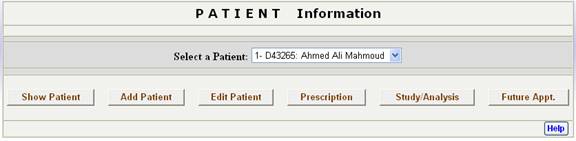
Figure 3: Main Form for Patient
Figure 4 presents a screen shoot of the form for updating patient information.
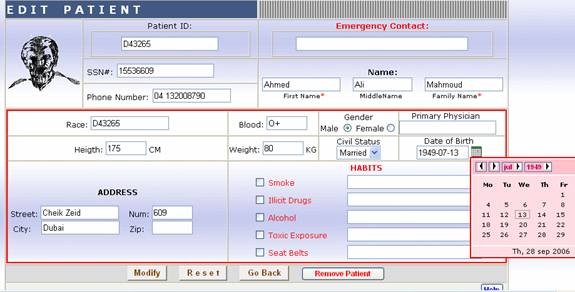
Figure 4: Module for Updating Patient Information
3. Medication Prescription Module
Medication Prescription Module is available for the Physician to prescribe medications for the patient. The module allows total flexibility in prescribing medications. Figure 5 presents a screen shoot of the prescription module trough which, the physician can select medications from pre-defined (editable) lists.
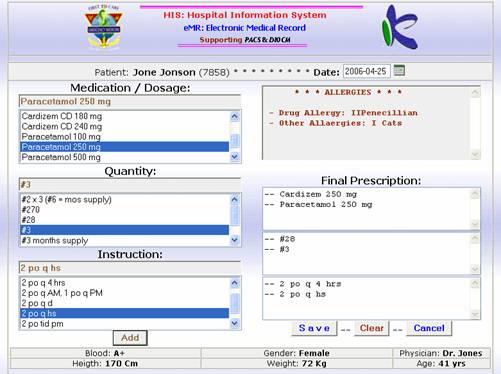
Figure 5: Medication Prescription Module
4. Print Prescription Model
Figure 6 illustrates the module which allows the physician to visualize and print the prescribed medications.
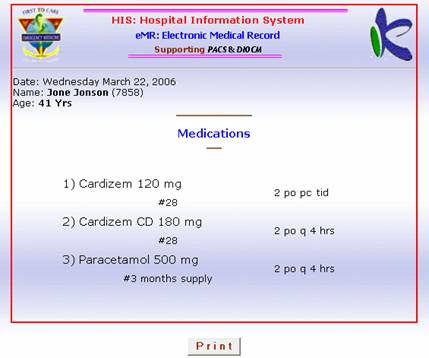
Figure 6: Prescription
5. Study-Main-Module
A patient may require a number of studies, each studies will contains one or more series, and each series will contain a number of images. The Study-Main-Menu allows physicians to describe complementary examinations for patient with complicated heath problems (Figure 7)
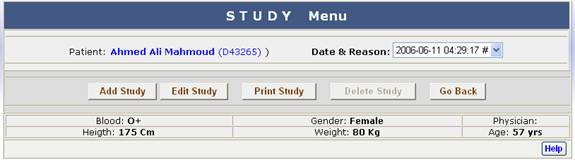
Figure 7: Analysis/Study Module
6. Add/Edit Study Module
This module allows the creation of a new study of updating an existing one (Figure 8).
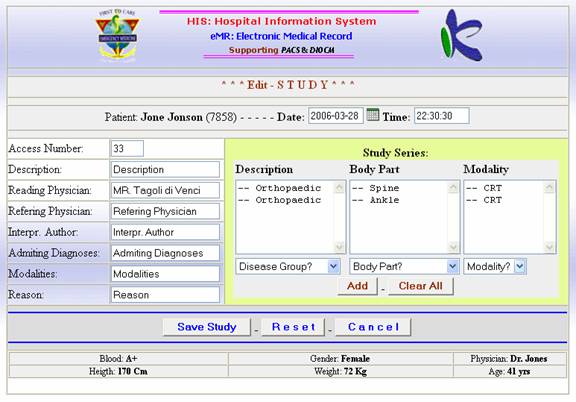
Figure 8: Edit Study
7. Print Study
As presented in figure 9, this module allows the visualization of a study that has been already created. The module provides a full integration with the DICOM Viewer module, which operates on all Dicom images related to a given study.
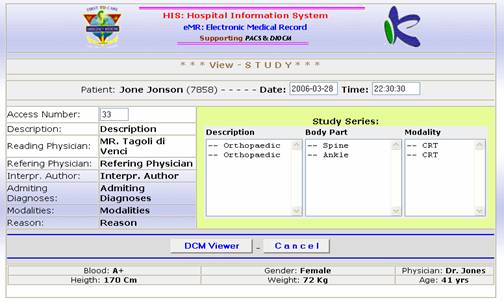
Figure 9: Show Study
8. Launch the DICOM Viewer
Figure 10, illustrates a screen shot of the Dicom Viewer which is automatically launched from the Study interface. The Dicom viewer will be automatically feed from the database with all Dicom images involved in the concerned study.
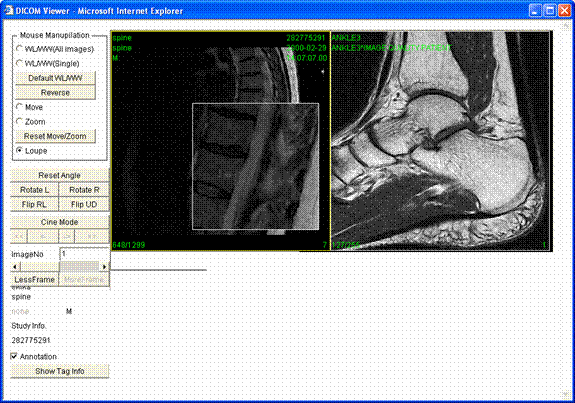
Figure 10: DICOM Viewer
